An article by Tech Soup
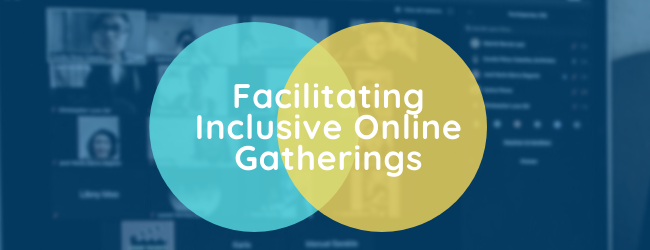
In a matter of weeks, the coronavirus pandemic has radically changed the way we work, learn, and meet. Across the globe, countless educators, non-profit organizers and employees have found themselves trading the lecture hall and the conference room in favour of virtual venues like Zoom, Google Hangouts, and Skype. Yet as more and more of us make the switch to remote work, some fundamental questions remain: what does it take to run a successful online meeting? How can we make sure that digital facilitation remains inclusive? And can offline gatherings truly go virtual?
Last month, we published an article outlining tips and recommendations for making an effective transition to working from home, a practice also known as telecommuting. In today’s post, we will walk you through the principles and best practices of effective online facilitation. Our focus will be on creating accessible and inclusive meeting spaces, as well as avoiding common pitfalls that can lead to group frustration and ineffective meetings (a phenomenon so widespread that perhaps you’ve even seen this viral parody about them?)
Principles of Online Facilitation
1. Know Your Tech:
If you find yourself in the position of rapidly needing to switch to online venues for your meeting or event, chances are that you are doing so while simultaneously needing to learn the technology for the first time. Set aside some time to familiarize yourself with the platform of your choice. Test a session before it goes live––this is a great way to check your audio levels, test video quality, and learn about other important features offered by your platform (if you’d like to go deeper, most companies offer training guides and virtual tours of their websites.) Once you gain more confidence, make sure you also reserve some time at the start of your session to teach the technology to your attendees––chances are they will be new to the platform as well. A walkthrough will be particularly valuable if you’re planning to meet on a recurring basis or for longer periods of time.
2. Set the Stage:
Because your interaction will be mediated by a screen, it is important to take some steps ahead of time to make sure that everyone has a proper set up. Frame your camera so that your face can be seen in its entirety by others. Angle it so that you are well lit and that your background is not distracting to others. Test your equipment ahead of time, especially if you are using headphones (which will highly recommend) or multiple monitors. Lastly, log in a few minutes ahead of the start of your session so that if there are any software uploads to install, this can be done without causing delays. Together, these simple yet crucial steps will ensure that you make the most of your time online, and will help create connection by allowing for eye contact and body language to come through.
3. Start Simple:
If your group is new to meeting virtually, focus on the basic tools first and gradually introduce more sophisticated functionalities. Focus on the features that are more straightforward and well-known to help establish a stronger team dynamic and reinforce positive feelings of group trust and competence. When you’re ready to incorporate new tools, introduce them to the group as a whole, for example, by sharing your screen and doing a live demo first. Following that, check to make sure everyone is clear before moving on. This could be done by asking for a thumbs up on camera, or for a quick yes/no answer in the chat box confirming that your attendees understand how to follow along.
4. Offer Help:
As you’re welcoming attendees and reviewing tech features, it’s also a good idea to let participants know how they can ask for help if they have any questions about what is being shared or if they need to troubleshoot glitches. If you are able, designate a team member as your tech support person––this could be a co-facilitator or a volunteer within the group. This way, you will not be distracted or interrupted while presenting and participants will still have a way to access help when needed.
Take a moment to acknowledge the ambiguity of this unique moment and to acknowledge people’s emotional state during the crisis.
5. Honour the Moment:
The pandemic is a fast-evolving situation that continues to bring a lot of uncertainty about the future. Rather than carrying on with business as usual, take a moment to acknowledge the ambiguity of this unique moment and to acknowledge people’s emotional state during the crisis. This is an important step to normalize the emotions that participants may be feeling both individually and as a group, and is one way to help relieve tension and facilitate better group outcomes. You could also choose to schedule time to come together as a group in a more informal way, to provide opportunities for connection, celebration, and mutual support. Popular options these days include a virtual happy hour, remote bonding activities as well as themed birthday celebrations where participants can join by selecting a festive background and/or dressing according to a shared theme.
6. Re-Evaluate Your Goals:
For many, the coronavirus pandemic is a time of personal and professional shifts and is likely a time of high stress. We don’t learn well in fast-changing and high-stress situations, especially if doing so while getting acquainted with a new online platform. It’s ok to lower expectations at this time––for facilitators and participants alike. Before finalizing your agenda, take a moment to look at your meeting goals and pare them down to just the essentials. This may mean organizing fewer meetings and postponing non-essential sessions to a time when it might be possible to run them offline. It could also mean making some information available as reading material that participants can go over on their own time, or offering to provide handouts and notes as follow-up after your session. Focus on what’s most important that must still get accomplished, and use the rest of your time together to prioritize connectedness and cooperation instead.
7. Define Expectations:
Before a session begins in earnest, take a moment to review your agenda and say a few words about expectations for the meeting. This is best done both in an email ahead of time as well as at the start of your session. A good rule of thumb is to circulate an agenda 24 hours in advance of your gathering. In addition, many facilitators have found it helpful to acknowledge up front that online meetings can be a source of distraction for participants, so invite your group to take a moment to think about personal strategies to mitigate potential interferences before diving into the more substantial portions of your agenda.
8. Manage Energy:
Related to the point above, an important way to limit distractions is to mix things up on a regular basis. Rather than relying on the same facilitation format, make sure you introduce variety in the way information is shared and how participants are asked for feedback. For example, instead of using simple yes/no chat replies, prepare a few activities ahead of time to stimulate participation among your group. This can be done through writing or drawing exercises, using polls and spectograms to take the temperature of the group, and by planning breakout sessions. Self-led activities are also a great way to introduce variety while allowing participants to move at their own pace. On a similar note, it’s important to remember that gathering online can be really tiring––some say even more tiring than meeting in person. To keep energy levels high, offer breaks on a regular basis and try not to run meetings for longer than 2 hours at a time. Breaks could be taken as a group (for example, by taking a few moments to stretch as a group) or by allowing individuals to walk away for a short time before returning to their screens.
9. Invite Participation:
With online meetings it can be easy to fall into a one-way conversation, especially if we’re new at handling group dynamics online. This means that, as the session progresses, it can be hard to have a sense of whether there is consensus among participations or if they are learning from your presentation. Make sure to create plenty of opportunity for connection and validation. To do so, you could use general check-in questions such as “Is everyone still with me?” or “What could I explain better?” Create an atmosphere where participants feel welcome to share feedback, whether that’s through polls, spectrograms, or tools like Sli.do for audience interaction. The Wheel of Names is also a fun and time-efficient way to invite participation from participants. These strategies will help your group know that you ‘see’ them and that it matters to you that they feel included in the conversation. Create an atmosphere where participants feel welcome to share feedback.
10. Take Stock:
There are several ways you can further evaluate the success of your online meeting. During the session, you could set up a collaborative Google Doc where everyone can type in notes at the same time, or where a designated note-taker gathers insights as the session progresses. You could also have pre-prepared fields where you ask participants to share what they are learning as you move through your agenda items. At the end of the session, you could offer to debrief by sharing follow-up resources or meeting notes. For example, you could take advantage of the recording feature of many online platforms to record your meeting and make it available to your group (many of the same platforms offer the ability to generate a live transcript as well.) Lastly, see if your platform has analytics you could review to help you spot trends in engagement and areas of improvement for your next online gathering.
* Inspired by and adapted from Jeanne Rewa and Daniel Hunter’s guide, Leading Groups Online.
Tools for Going Virtual
Once you have reviewed your agenda and have gained clarity on the purpose of your meeting, you may still be left wondering where exactly your meeting should be taking place. Campaign Bootcamp––a charity dedicated to ensuring that people most impacted by injustice are leading campaigns that affect their lives––has put together a handy spreadsheet comparing the features of today’s most common video conferencing platforms. If you prefer this information in a different visual format, Training for Change has put together a slide-based presentation rounding up several of the more popular tools out there. If you are curious about other tools available to enhance virtual facilitation beyond video, this open access Google Doc has lots of valuable suggestions to help you find what you need.
Looking for a quick breakdown?
Long-time online trainers Jeanne Rewa and Daniel Hunter, authors of the excellent guide Leading Groups Online, included the following cheatsheet in their document:
- Zoom : reliable for big online meetings; its free (basic) version allows 40 minutes and up to 100 participants; requires an easy software download to use; can do higher encryption; free for school teachers; includes breakout rooms;
- Jitsi: a completely free open-source platform built for security; very easy and quick to set up calls — no software download for computers (but phones need to download an app); gets more unreliable for larger groups (10+);
- Skype : reliable for small ongoing meetings; software is simple to set up; it is free (with paid features); less digitally secure; requires an account to connect.”
For more online reviews, this article by Verge offers a nice overview of the most popular video conferencing platforms, while this article titled Show & Tell: Remote Work Tips for Collaboration and Generosity offers a remarkable set of suggestion to help you find the tool you need based on your intended purpose, complete with user-friendly video explainers. And if you're a nonprofit, charity or library in Canada, don’t forget about our catalogue –– your organization may be interested in our CallBridge and Zoom nonprofit offerings!
Strategies for Success
Veteran online facilitator Erin Boyle, founder of the civic crowdfunding platform ioby, has been conducting online meetings for over 7 years. In a recent article published on Medium, she shared some valuable strategies her team has developed over time for making online meetings run smoothly. She writes:
“When we’re working with people on-the-go (at a hotel, conference center, or in a cafe), we often will ask them to use an internet speed test like www.speedtest.net to make sure that they have upload and download speeds of at least 10 Mbps which we have found to be sufficient to run a video conference.
Related, it’s good to build consistency of which video conferencing tool you’re going to use. (...) If someone is in a place with poor wifi, we require that they join by video on their laptops and then dial in for audio on their phones. That way, when their video drops, they still have seamless audio.” In the next section we explore steps that you can take to make your meetings more inclusive and accessible.
World Cafe Principles, illustration by Nitya Wakhlu (2017)
Online Facilitation from an Anti-Oppression Framework
As Jeanne Rewa and Daniel Hunter, authors of the free Leading Groups Online guide write, “marginalized groups and those with oppressed identities often tend to participate less frequently. This can become compounded by technology in three ways:
"Oppression hammers people’s confidence. As a result, folks’ confidence in navigating a novel online space may be challenging. The risk of shaming and exposing ignorance may be much higher.
People with less resources have less access to high end tech and a dedicated space to work from. Instead of working in front of a large computer with a headset, they might be perched on an outside stoop on their phone as traffic and neighbors pass by.
People in money-poor areas have largely been abandoned by internet providers. That means people may have inferior internet access. Without high-end high-speed internet, people’s connection may be spotty at best.”
As they remind us, a facilitator has the power to make the situation worse or better. They offer the following best practices to help create an inclusive environment:
Don’t always pick the quickest response. Instead of picking the first person to say ‘I have an answer’, look for opportunities to support less-heard voices. Make a point of being invitational. Make sure all people—no matter their tech—can participate fully.
Try to always provide alternative options for participation. If someone cannot be on video, make sure there’s a way to call-in. If people are calling in, give dedicated space for them to participate during activities and make sure the chat is read aloud.
Set people up for success. Another way to cause shame is using right/wrong questions and telling people they’re wrong in front of everyone. (...) Rather than asking “who doesn’t understand this?” try asking “what haven’t I explained clearly?” instead.
Other best practices include:
- Learning about the accessibility features of your chosen platform. Test it yourself until you’re confident you understand their use, then share that information with your group.
- Be supportive of different work and learning styles and, if possible, allow people the freedom to decide how they will join your session (for example, some people find it less distracting to participate with their camera off, etc.)
- If you are able, find out if your group has accessibility needs or special requests that you could plan around and incorporate into your session ahead of time.
For more information about how to facilitate an inclusive online meeting, the Web Accessibility Initiative offers a full module on web accessibility that you may wish to consult to understand how you as a facilitator could better support and accommodate your group’s needs. If you’d like to explore alternative facilitation formats that offer fairer participation and decision-making dynamics, we recommend this introduction to Liberating Structures for further reading.
Additional Tech Resources
There are a number of other tools and functionalities that can be easily integrated into your online group sessions. Below is a non-exhaustive round-up of some of the more popular ones:
- If your session will run in multiple languages, or if you want to provide support to non-native speakers, tools like Zoom now allow language interpretation in meetings and webinars.
- If you are hosting a hybrid group with participants joining you via multiple venues, Training for Change has created a guide outlining helpful strategies for adapting your facilitation format to this type of group structure.
- If you would like your online session to be less structured, Unhangout is a MIT Media Lab project that provides an “open source platform for running large-scale, participant-driven events online.”
- If your session will include voting or other forms of decision-making, platforms like Loomio or Bang the Table can help manage the process during or after your meeting.
- If you are looking for presentation slides to facilitate your online meeting, the team at Leading Groups Online has put together a free, editable Google Slides template for your online sessions. You can also find customizable slide templates on Canva and Slidesgo.
Further Reading
The nonprofit landscape is varied and we know there are many reasons for convening online these days. Your organization may be looking to bring learning experiences to a digital setting, for a way to remain connected as a team, or for a way to turn an offline event into a virtual gathering. In addition to the universal (and adaptable!) principles and tips mentioned above, we have put together a shortlist of complementary resources to help guide your online facilitation journey according to your specific needs:
- Tips for Hosting Online Conversation: for anyone looking for an alternative to face-to-face events in the time of Coronavirus.
- The Definitive Guide to Facilitating Remote Workshops: Insights, tools, and case studies from digital-first companies and expert facilitators.
- What You Need to Know about Hosting Effective Virtual Meetings: “simple, actionable steps for having incredible virtual board meetings”, a guide by nonprofit leaders for nonprofits.
- A Comprehensive List of Tips, Tools, and Examples for Event Organizers During the Coronavirus Outbreak: for conferences and events that are being forced to overhaul their plans.
- How to Change a Physical Event to a Virtual Conference: tips from Communique Conferencing, a webinar and virtual conference platform.
- Slack on Slack: how the company hosts meetings, conferences and events remotely.
Learn more here.